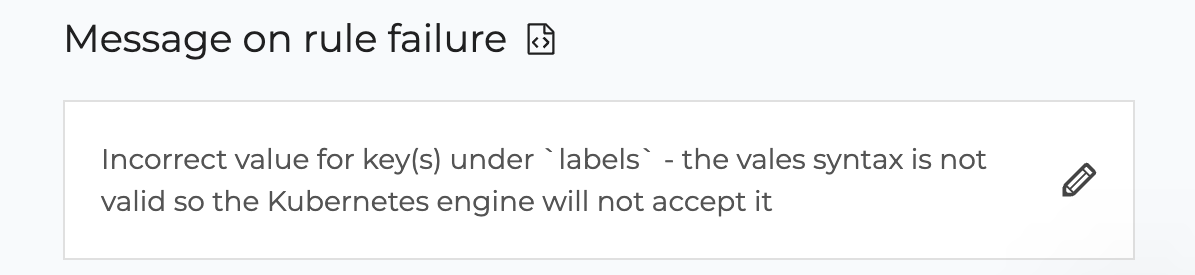Policies
The policies page details everything related to your policies and rules. Here you can create policies and/or customize them by enabling/disabling rules.
Centralized policy
Datree policies are centralized, meaning that once you configure them to your liking you can run them anywhere via your account token.
Datree also supports policy-as-code, which can be turned on via your dashboard settings.
For more details, see the policy-as-code page.
Your policies
The table on the left lists all of your existing policies, with "Starter" being the default one. You can create new policies as you please by clicking on 'Create Policy'.
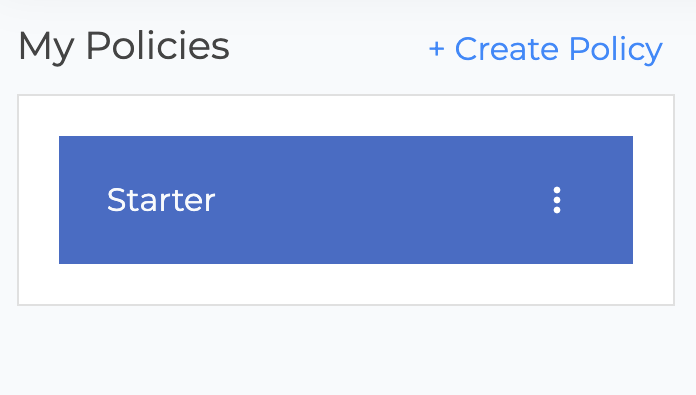
Viewing policies
Clicking on a policy will display all of the rules it contains.
The table on the right allows you to filter the displayed rules by status ('Active' rules are ones that are already enabled in the policy you're viewing) and/or by category.
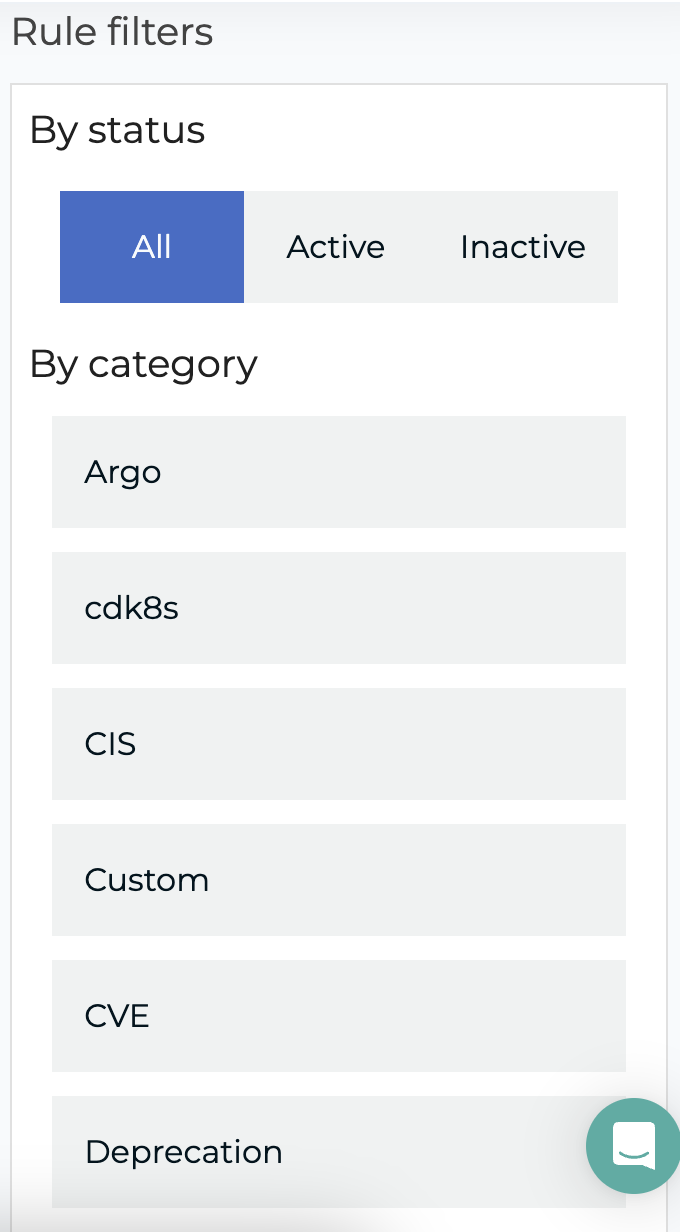
Customizing a policy
Rules can be enabled/disabled by toggling them when your desired policy is selected.
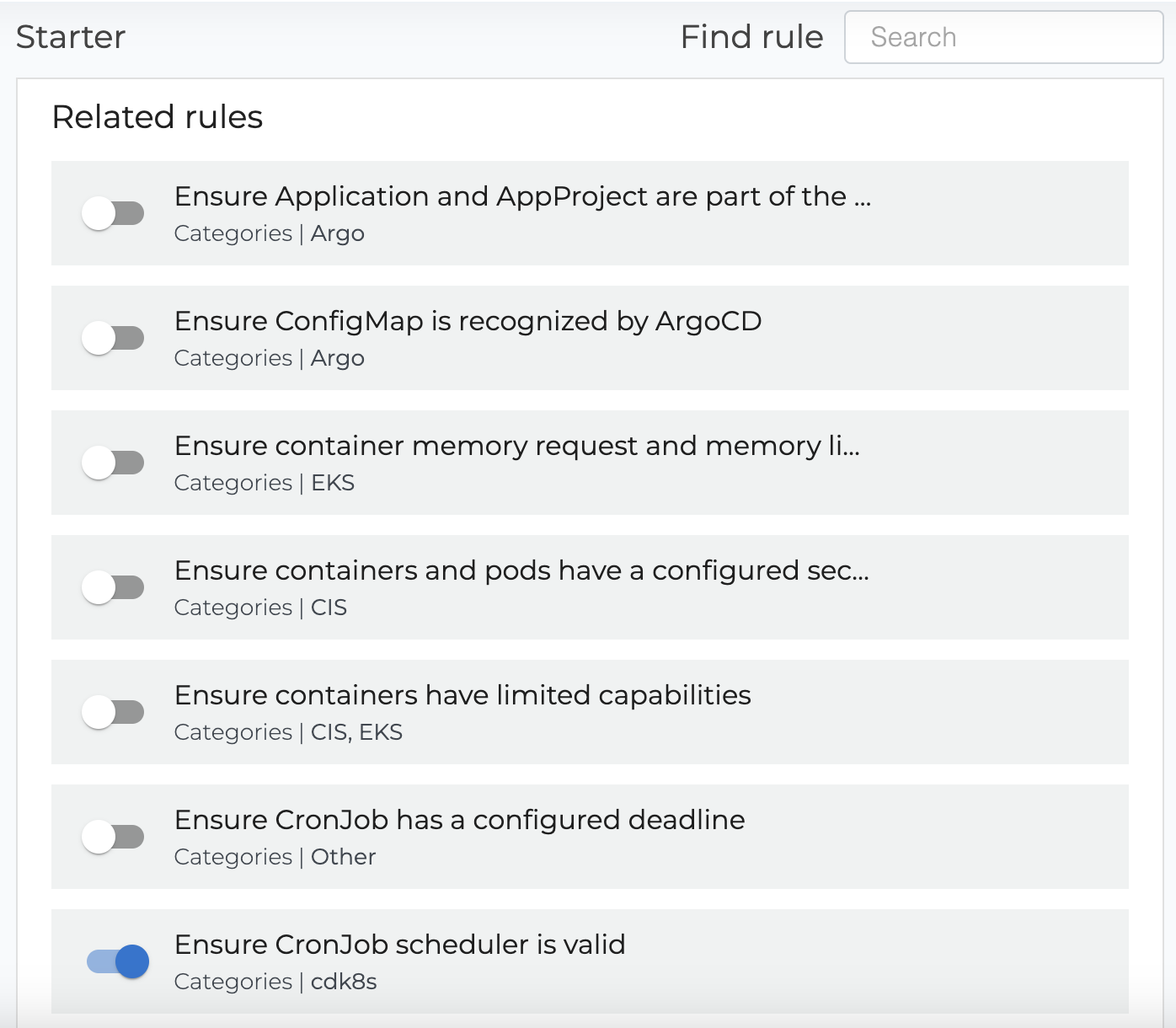
Rule details
Clicking on a rule will open a side panel containing valuable information about it. Clicking on 'Open docs' will take you to Datree's documentation of the rule, providing even more insight into it.
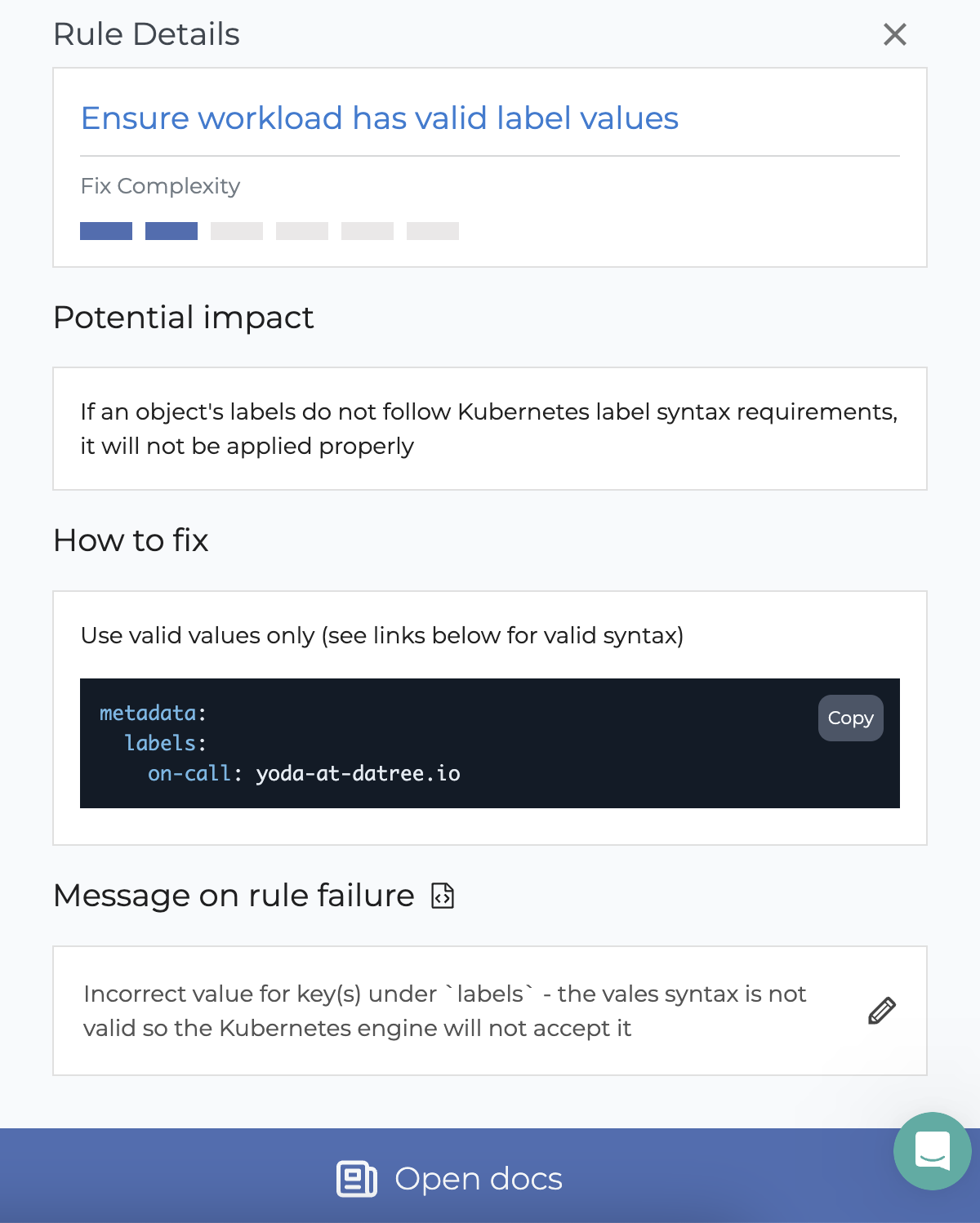
Edit rule fail suggestion text
The output text that is shown in the CLI and dashboard activity-log when a rule fails is editable. The policy owner can use this to educate policy consumers (e.g. developers, teammates, etc.) and clarify how they should fix their misconfigurations.
To edit the text, click on the pencil icon in the 'Rule details' panel: